Enlarge window border resize area (XFCE)
| Matcha-sea | Matcha-sea-grab |
|---|---|
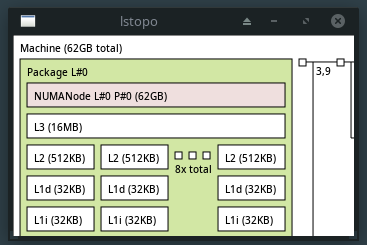 | 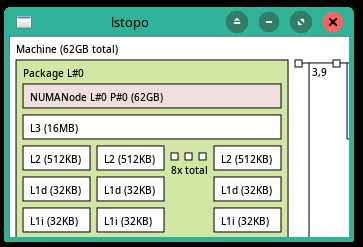 |
Introduction
Often asked in the Manjaro forum and eg. answered in this thread.
The simple workaround is to use some keyboard shortcuts:
- [alt]+[f8] and just drag the mouse.
- [alt]+[rmb]+[drag]. changes either width or height depending on drag direction
There’s a third answer in the post telling
- gtk.css css to increase border and/or gripper (may be affected by CSD (client side decoration)).
So I wonder how to adjust that to get a better handling of the standard mouse operations grab and drag borders.
I checked provided themes of my Manjaro installation and I could not find one (that pleases) and has a bigger graspable area to just use the mouse.
So I needed to adjust it myself manually.
It might help you to customize your theme on Manjaro or any other Xfce based windowing system. I won’t get in details how themes work in general or dive deep into the related stuff. Just a brief setup to get some fancy border.
| Here’s how the default Matcha-sea theme looks like. Nearly no window frame to grab. An the
difference between active and inactive is not very expressive. Just a slightly brighter title name
and a red close button. |
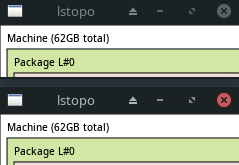
Preparation
I could not find something like an add-on theme, where one could just customize some aspects. So I took a copy of my standard theme as a base.
My customization will be based on Matcha-sea so I place a copy in my user themes folder.
$ mkdir -p ~/.themes/Matcha-sea-grab
$ cp -r /usr/share/themes/Matcha-sea/xfwm4 ~/.themes/Matcha-sea-grab
Now one can select the theme from the Window Manager application and it will look exactly as Matcha-sea.
Content description
You will find a
themercwith settings and customized colors there.the others are png images defining the areas of the window decoration depending on the status (active/inactive…).
So for example
left-active.pngdefines the left border andbottom-left-active.pngthe lower left corner of the window decoration when the window is activated.
Customization
To customize these you have to change or exchange these with the content you like to have. You might draw a new PNG image for the border, but I found it easier to replace the PNG_s with simple _XPM bitmaps
left-active.png file is a one pixel width image resulting in a one pixel border
 which is really hard to
grab.
which is really hard to
grab.
Just create an XPM file with the desired bitmap and place it in the folder. If you do not delete the PNG it will be added as an overlay after rendering the XPM.
XPM in brief
Declaration “static char * left_active_xpm[]”
defines character array for the bitmap. At least for Xfce the name is not important. Only the filename is used. But it might be a good idea to keep them consistent.
Layout : “x y c 1” (example “3 4 2 1”)
- a bitmap of x*y pixels (3*4)
- using c number of colors (2)
Colors: “CHAR c #RGB [s name]” (example: x c #000000 s active_color_1")
We have stated we will use two colors in the Layout we will need to two rows here
- color all letters CHAR in the Bitmap definition (x)
- use named color name if this is defined by underlying GTK or in the themerc file (active_color_1)
- if not used or undefined use RGB color define with c (#000000)
Bitmap “x.x.” we said 3*4, so we need 3 lines of 4 characters
- every x will be colored in one color and every . in another one
Example
/* XPM */ static char * left_active_xpm[] = { "5 5 2 1", "x c #000000 s active_color_1", ". c #FFFFFF s active_color_2", "xxxxx", "x...x", "x.x.x", "x...x", "xxxxx", };
# Customizing the borders
## Change border width
I found the supplied Default/xfwm4 theme provides _XPM_ border definitions wth 5 pixel in width. Just take them.
* Copy these from `/usr/share/themes/Default/xfwm4` to `~/.themes/Matcha-sea-grad/xfwm4`.
* Delete the corresponding _PNG_ images (*.png)
I start with the active border images, so I need
* left-active
* right-active
* bottom-active
* bottom-left-active
* bottom-right active
* top-left-active
* top-right-active
| And the result is: a thick light gray border and at a closer look you will see it's fringed in the top left and right corner. | 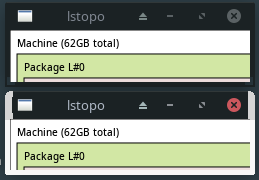
## Fix up colors
Checking the bitmap I see the used color is `"@ c #C0C0FF s inactive_color_2"` and so I changed it to `"@ c #C0C0FF s active_color_1"`.
| Now the borders shows up in the base _Gtk_ defined color but you still see it fringed at the top corners. | 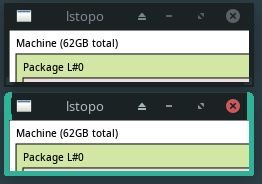
## Fix up width
Looking at the bitmap definition I found the border is 8 pixels instead of 5.
```c
"8 29 2 1",
" c None",
". c #C0C0FF s active_color_1",
" ....",
" ......",
" .......",
" .......",
"........",
"........",
"........",
Change it to 5 pixels using no color for the remaining three.
"8 29 2 1",
" c None",
". c #C0C0FF s active_color_1",
" . ",
" ... ",
" .... ",
" .... ",
"..... ",
"..... ",
"..... ",
| Now the border shows up with the desired with. We still have a fringe. |
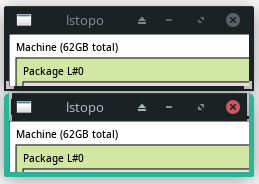
Fix up title bar fringe
Using no color is a bad choice because of transparencies and the overlay icon bitmaps. We need to
use the color of the rest of the title bar. Unfortunately I found no defined color that is the same.
I took a screenshot and a color picker to get the value. #1B2224.
Now define the color in our themerc file. Add a line at the end with the definition:
matcha-sea_active_bg=#1B2224
Now add this as a third color and here we go:
"8 29 3 1",
" c None",
". c #C0C0FF s active_color_1",
"# c #1B2224 s matcha-sea_active_bg",
" .###",
" ...###",
" ....###",
" ....###",
".....###",
".....###",
".....###",
| All fine now all borders are as intended. |
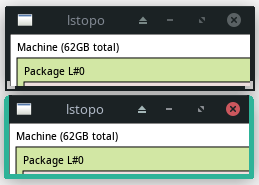
Adapt inactive border layout
Similar adjustments have to be done for the inactive border. Start with the copy of the border
files, check the result and adjust size and colors. It’s a little easier since we use the same color
as the title bar. Mostly it is changing all colors to "# c #1B2224 s matcha-sea_active_bg"
The final result shows imho nice graspable highlighted borders.

Customize the title bar
The title bar is harder to style. There are icons inside with overlay the border. Unfortunately the icons are not defined with transparency but special colored for Matcha-sea. The result when just changing the border images appears little awkward.
Also this might be affected by the underlying Gtk - It’s more than just a simple border definition.
The title bar is made of 5 bitmap definitions named title-N-state.png. We will replace the PNG
files with our own _XPM_s defining fully colored in our nice green as we did with the borders.
As you can imagine the active titles text color defined as active_text_color=#afb8c5 in our
themerc file, which is a light gray, will become unreadable, so we change it to black
active_text_color=#000000
All 5 _PNG_s are 5x28 pixels. The first line has color #313839 and the latter ones #1B2224. We simple want all green and the title bar in fact seems to be 29 pixels in height (checked from the top-left-active.xpm, so we will add one pixel. We now have no small separator line between title and menu.
/* XPM */
static char * title_5_active_xpm[] = {
"5 29 1 1",
"1 c #C0C0FF s active_color_1",
/* 29 lines of these */
"....."
};
| Quite nice, but we see a border around the Window menu icon on the left and large dark gray areas
on the right icons. |
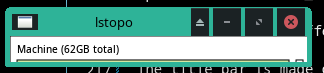
Fix window menu icon color
The left window menu icon has PNG overlays defined for active and pressed state in the dark gray color. I tried with transparency and deleting the image, but then no icon is shown. Looks like there’s a xor definition merging this bitmap and the icon image.
| Lets change the two bitmaps menu-active.png and menu-pressed.png to have a solid fill with
active_color_1 defined by our theme (#2EB398). We keep the original size 26x16. |
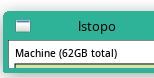
Fix right icons background
All the icons on the right are PNG files with a solid background and smooth edges on the icon. Just switching the background color to be transparent will enable a green background but the edges of the icons are fringed.
Instead of trying to edit the _PNG_s, I found it easier to create new ones.
There are some SVG sources in the Matcha-sea folders and I took some of these, adjusted and changed colors to better fit the green title bar. Saved that as PNG with transparent background and image size 28x28.
Have a look at the screenshot below. On the right side you see some of the original icons with background color and on the left my styled icons including states prelight and pressed. I also created new images for the inactive windows.
It should be possible to use these with other title bar colors due to the transparaency and no smothed edges of the icons.
![]()
Ramp Up
Putting that altogether I got my customized highlighted Window frame.
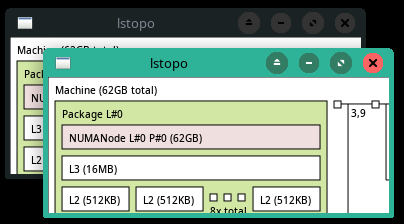
If you like the style and color, you may just replace the content of your
~/.themes/Matcha-sea-grab/ xfwm4 folder with the content of Theme file Archive.
Special Applications
Some applications create their own style or use the Gtk ones but some offer the possibility to use the window manager style.
Chromium
You can force Chromium to use the system style by right clicking on the title bar and check ‘use system title bar and borders`.
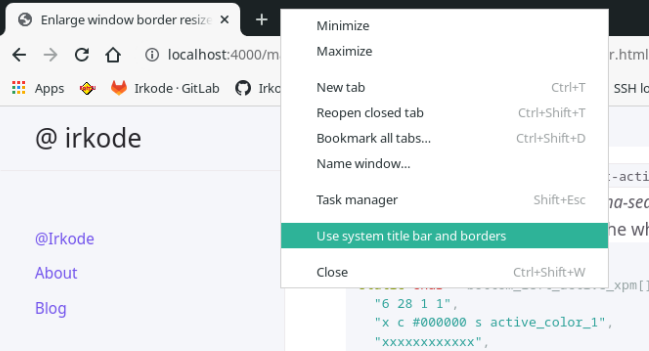
System configuration
- Manjaro Quonos 21.2.6 (XFCE)
Tools used
- Text editor for editing the XPM files (vscode / mousepad)
- Inkscape for SVG editing and conversion to PNG
